|
Free
computer Tutorials
|
 |
 HOME HOME
|
|
||||
Microsoft Excel 2007 to 2010Data Forms in Excel
If your spreadsheet is too big to manage, and you constantly
have to scroll back and forward just to enter data, then a Data Form
could make your life easier. To see what a Data Form is, we'll construct
a simple spreadsheet.
But a data form is just a way to quickly enter data into
a cell. It is used when the spreadsheet is too big for the screen. To
get a clearer idea of what a data form is, try this.

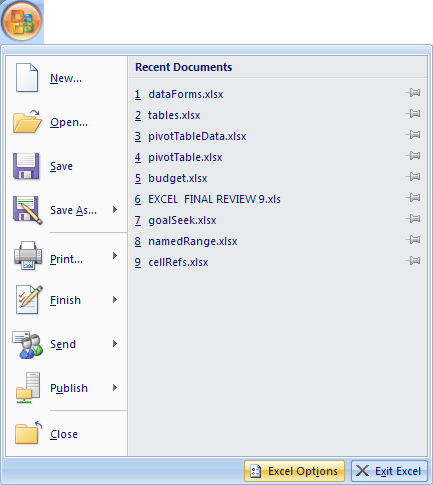 When you click the Excel Options button, you'll see this dialogue box popping up:  Click the Customization item on the left in Excel 2007. In Excel 2010 there is a Quick Access Toolbar item. Click that instead of Customization. The idea is that you can place any items you like on the Quick Access toolbar at the top of Excel. You pick one from the list, and then click the Add button in the middle. To add the Data Form option to the Quick Access Toolbar, click the drop down list where it says Choose Commands From. You should see this (we've chopped a few options off, in the image below):  
From the Commands Not in the Ribbon list, select Form.
Now click the Add button in the Middle. The list box on the right
will then look something like this one:

Explore the other items you can add to the Quick Access
Toolbar. You might find your favourite in there somewhere!
When you click OK on the Excel Options dialogue box, you'll be returned
to Excel. Look at the Quick Access toolbar, and you should see your
new item:Click the Form item you have just added to the Quick Access toolbar: You should then see this: 
All the Columns in the spreadsheet are now showing. Enter
numbers for the other months. To start a new row in your spreadsheet,
you just click the New button on the right.
In the next part, you'll see how to add drop down lists
to an Excel spreadsheet.
|
|||||
|
No comments:
Post a Comment