Microsoft Excel 2007 to 2010
How to Insert Hyperlinks in Excel
You can place Hyperlinks in the cells on your spreadsheet.
To quickly go to a different worksheet or workbook, you would simply
click the link. We'll see how to do that now.
- Click inside of cell A1 of a new spreadsheet
- From the Excel Ribbon, click the Insert tab
- From the Insert tab, locate the Links panel
- Click on Hyperlink:

When you click the Hyperlink item, you'll see the following
dialogue box appear:

We're going to create a link to another worksheet in this
same spreadsheet. So, under Link to on the left, click on "Place
in This Document".

We'll try linking to Sheet3 on our spreadsheet. When the
link is clicked on Sheet1, we want to jump to a specific cell on Sheet3.
- Under "Or select a place in this document", click on Sheet3
- Type some text in the Text to display box at the top. This is the text of your hyperlink, as it will display in the cell
- Click the Screen Tip button at the top, and type some text for when the mouse is over the link


Hold your mouse over the link and you should see your
Screen Tip:

Try to click on your link, and you might find that nothing
happens! To use the hyperlink, you have to click the link and hold your
mouse down for a second or so. Let go of the left mouse button and you
should jump to Sheet 3.
If you want to open up an existing spreadsheet, instead of jumping
to a location in the current one, click the Hyperlink item on the Links
panel to bring up the dialogue box again.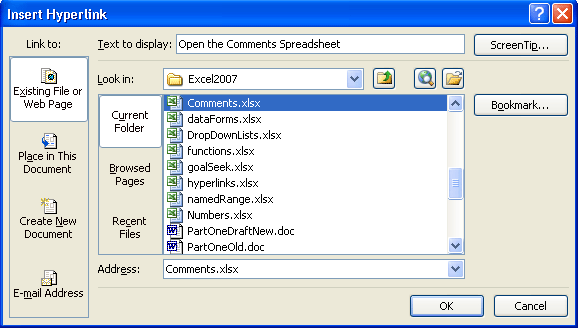
- Under Link to on the left, select Existing File or Web Page
- Navigate to the location of your spreadsheet from the Look in area
- Select the spreadsheet to open
- Type some text, and a Screen tip
- Then click OK
When you click your new link, the spreadsheet file you
selected will open.
But we'll leave this brief introduction to the subject of Web Integration in Excel. There's a whole lot more you can do in this area: Upload your spreadsheet data to the web, instead of downloading like we did; save your spreadsheet as a web page; create a spreadsheet that others can interact with, email your spreadsheets, and a whole lot more besides. In fact, a whole book could be written on the subject!
No comments:
Post a Comment